Fast, Flexible Hosting for WordPress Developers
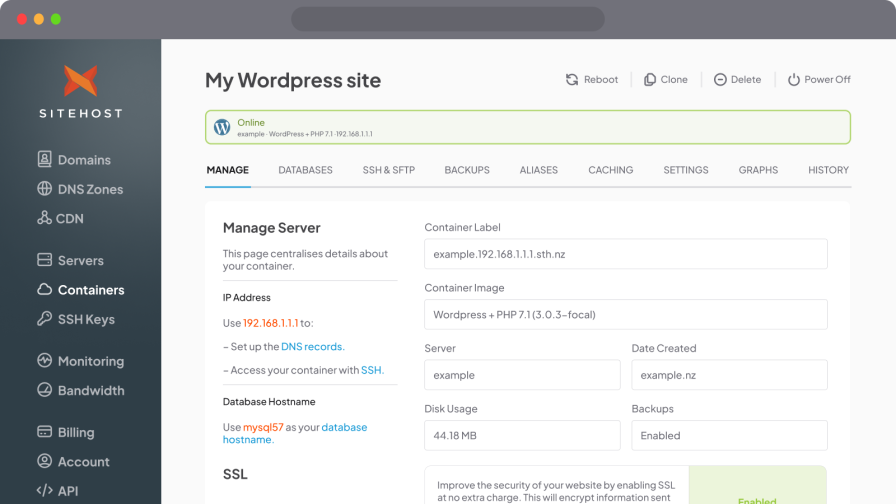
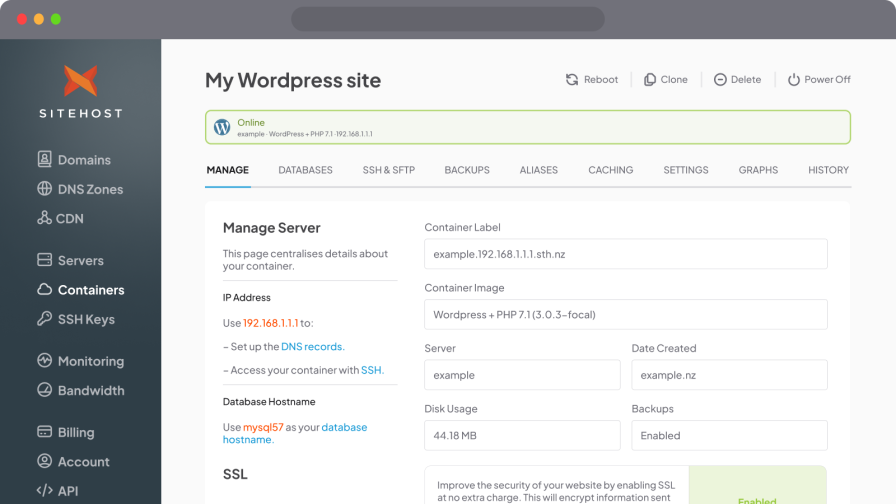
Get fast, flexible, secure WordPress hosting with Cloud Containers. It's a unique web hosting platform that puts amazing hardware at your service, with an easy-to-use Control Panel and highly rated support team on your side.
SiteHost allowed us to focus a lot less on hosting and more on design & dev which means we can offer more to our clients in return. We love your Cloud Containers!

Our plans are built with WordPress in mind. Use our WordPress container image to launch a new WordPress site without leaving the Cloud Container control panel. You will be up and running faster.
Our servers are on high quality, modern and reliable hardware, including using NVMe storage as standard. They are designed to provide you with top-level performance and speed.
Our team of specialist engineers are on call 24/7 in case of an emergency for expert advice. We have monitoring and alerting systems in place to notify us of any power or connectivity problems.
You want your websites to be available whenever your customers want, so we promise that you'll be online at least 99.9% of the time. Our datacentre and team are robust enough to deliver.
Create development or test environments in minutes, then quickly and easily sync your changes back to the live site. Cloned environments are completely isolated from production.
We support the latest versions of PHP and MySQL across our platforms. You can run the latest versions of both for faster performance and the latest security for your WordPress website.
To handle more traffic, quicker, enable our built-in caching feature with one click. With our smart solution you'll be running a super-fast WordPress site for happier users and better SEO.
We automatically apply important security patches and bug fixes to the Cloud Container platform that's hosting your WordPress sites. This helps keeps them all secure and stable.
We take a daily backup of your WordPress site and store it for 14 days in a secure offsite location, ready to go if you ever need it. You can also create your own backup on demand via your Control Panel.
However many WordPress sites you're running, and however many more you're planning, there's a server the right size.
Can you really rely on SiteHost? We think so, and we have the statistics to back that up.
We regularly ask our customers how we're going. Here's a taste of what we've heard.
I've been "in the trade" for 10 years and I've never consistently experienced the same level of support that we get from the SiteHost team. ★★★★★
Read Bryan's review
When we're hunting around for hosting one of our primary things is support. That's always been key. I've hosted with a lot of American companies, and their support is either next to none, non-existent, or handed off to a call centre that's really not well connected to the company at all. So from my point of view, it's peace of mind.
Read the full story
Amazing hosting, SiteHost's team are always professional and provide excellent technical support without the hassle of going through call centres. The uptime is astounding and we've always trusted SiteHost to use reliable stable data centres that are physically secure as well as virtually. ★★★★★
