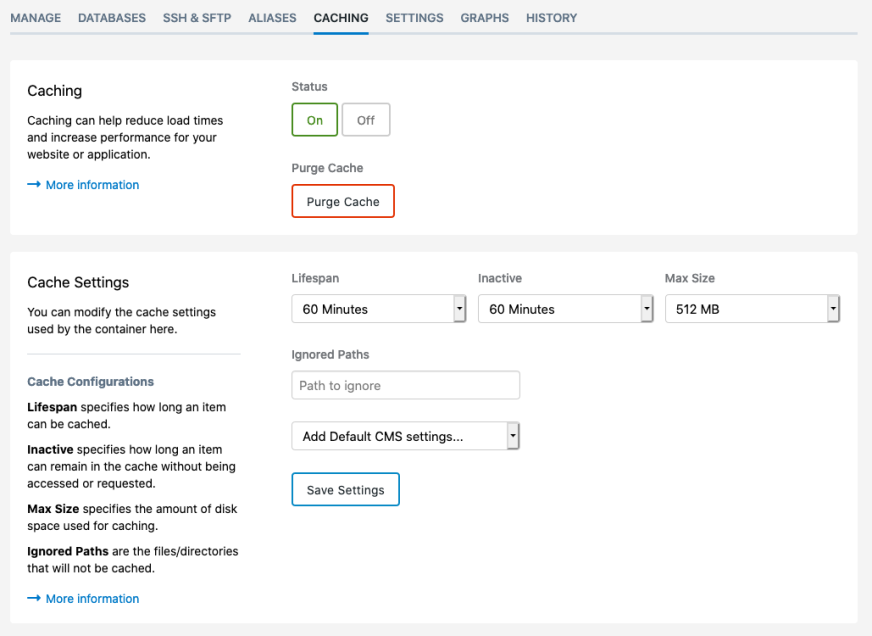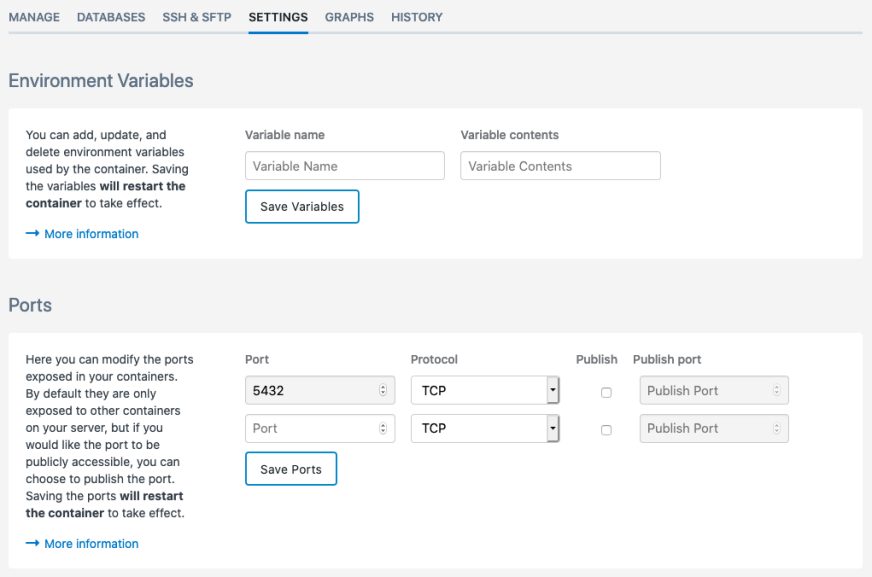New in Cloud Containers: Simple Cache & Port Management
Introducing Port Management, Settings UI and Simple Cache, the easiest way to boost performance.

Two weeks ago we announced Integrated Containers and MySQL 8 for our Cloud Container platform and now we’re back with more features and improvements. We’re going to cover three things today, but the big one is Simple Cache, a powerful way to get even better performance out of your websites that we’ve been testing internally for the past two months.
Simple Cache
This feature was born out of the work we did in the early days of hosting the covid19.govt.nz website to ensure it was fast and reliable for 5 million kiwis. We utilised our Cloud Container platform, cutting edge AMD hardware and some custom NGINX caching to great success and now we’re opening up this work for all managed Cloud Containers to benefit from.
Simple Cache makes enabling a powerful cache for your website, for the lack of a better term, simple. But what does it actually do? In short, caching saves a static copy of your dynamically generated website so that your customers can be served the static copy really, really fast – instead of waiting for code to run and database queries to execute. In many cases it means you will be able to serve a cached page in a few milliseconds, and faster page loads means happier customers and better conversion rates.
Huge performance boost
Simple Cache also removes the complexities of configuring caching in NGINX and integrates directly into your Cloud Container. It’s designed to be as safe as possible out of the box and gives you the ability to turn caching on or off with a press of a button, easily set lifespans of your cache plus control any paths or files you don’t want cached, all from one location in the Control Panel.
It’s almost too easy – which is why you do need to be aware of the risks and challenges that come with any caching solution. We recommend having a thorough read of our Knowledge Base article before enabling this feature. After all, you want to be confident that you’re not going to cache the wrong thing such as an admin area or customer details. In saying that, most common Content Management Systems (CMS) will prevent you from caching sensitive areas out of the box, but it is always good to be safe rather than sorry.
Simple Cache is available now for all Cloud Container customers with Server Management so we can closely monitor your website and answer any caching questions you may have.
Easy to use
Port Management
One highly requested feature, which we launched a few weeks ago but haven’t spoken about yet, is Port Management for Service Containers. Previously, updating the exposed and published ports was only possible through the API. This wasn’t the ideal workflow as most other modifications to your container can be done through the SiteHost Control Panel. Taking this into account, we added the Port Management feature under the new Settings tab to enable editing of these ports.
Container Settings
If you have used the Control Panel in the past few weeks, you may have also noticed that Environment Variables have disappeared from the menu and instead we have implemented a new Settings menu. There, you will find Environment Variables and for Service Containers, the Port Management feature mentioned above.
These changes consolidate settings into a clearer space, brings consistency with the server settings and leaves us with plenty of room for additional features in the future!
We are all stoked to release these changes and are especially excited for you to get your hands on the new Simple Cache feature. As always if you have any feedback, get in touch.